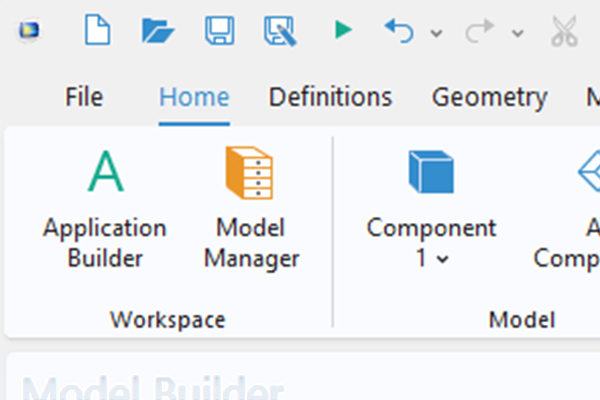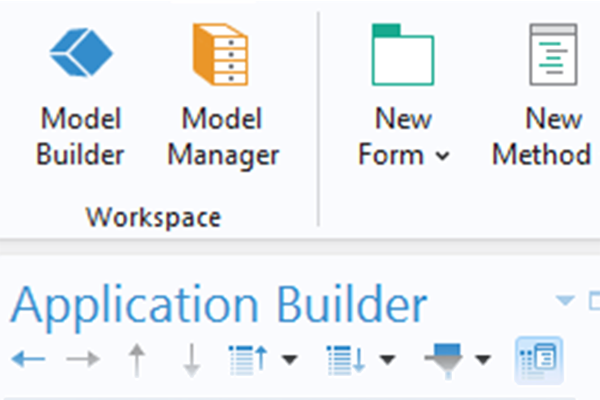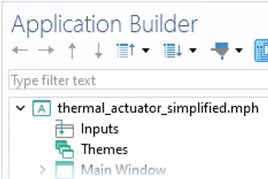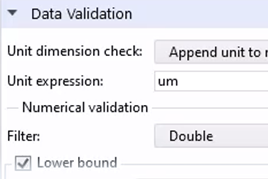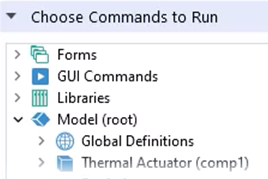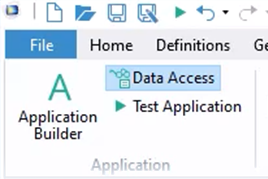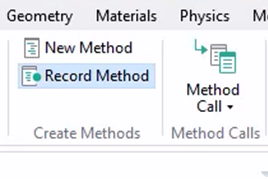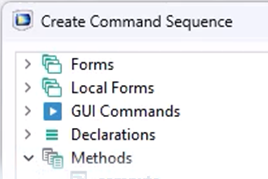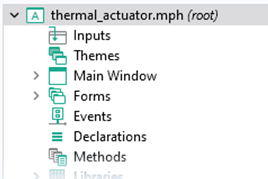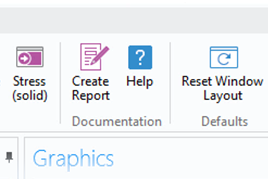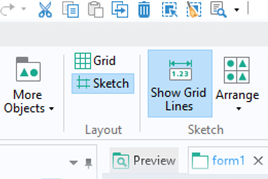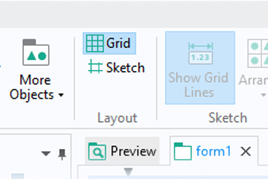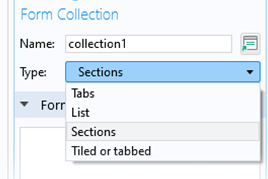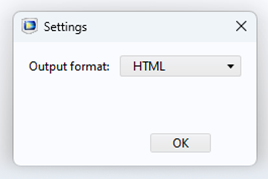Enabling Access to Model Settings in Your Simulation App
Using the Application Builder in COMSOL Multiphysics, you can choose which of the settings in your finite element model that you want to make available for a user to access through your simulation app. Examples of this include allowing users to select a mesh density level (by enabling access to the predefined Element size property) or to view a results plot for a time-dependent model at different times (by enabling access to the Time drop-down list for a plot). Here, we will demonstrate how to choose the model data for a user to access here.
Tutorial: Adding a Section and Using Data Access
The simplified thermal microactuator tutorial model is used for the model example, which a simulation app was developed for previously. Here, the simulation app is extended by using Data Access to selectively choose additional settings in the Model Builder to make available in the Application Builder. Namely, a new section is added that includes a combo box for users to select a mesh density level. Making changes and edits to the app is done using the Form Editor and Editor Tools window. Topics covered in the tutorial video include the following:
- Adding a section to an app
- Adding a local form
- Working with forms
- Form collections
- Activating data access
- Developer ribbon tab in the Model Builder
- Choosing settings to make available in the Application Builder
- Adding a combination box object
- Editor Tools window
Further Learning
- Blog posts:
- "How to Create an App with CAD Import and Selections" (see the following sections: "Controlling the Element Size Using Data Access" and "Enabling Other CAD Formats")
- "Use Editor Tools to Simplify Your App-Building Process" (see the "Accessing the Solution at Different Times" section)
- "Tips to Improve Simulation App Design and Structure"
Submit feedback about this page or contact support here.