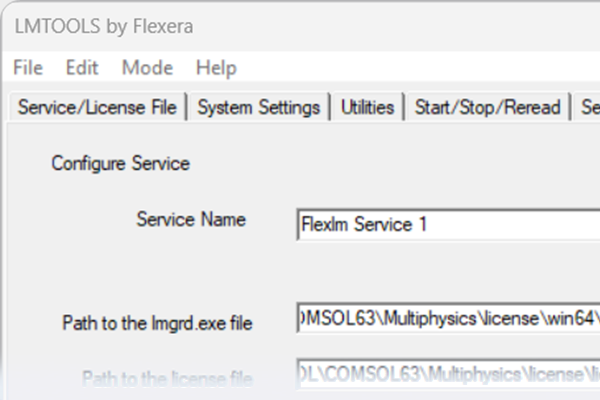How to Add New Products to COMSOL Multiphysics® Installations
New products can be added to existing COMSOL Multiphysics® installations without reinstalling your existing products by changing to a new license file. After obtaining an updated license, refer to the guide below that corresponds with your combination of operating system and license type.
Your sales representative can assist you with adding new products to your license. Find their contact information via your COMSOL Access account.
The flowchart below describes which guide to use. In all cases, the final step is to use the COMSOL installer to install a product on the client machine; however, if your installation requires the license manager, you must first change to the new license there rather than in the installer.
 A flowchart showing how to add a new product based on operating system and license type, with the processes and decisions distinguished with shapes and colors.
A flowchart to visualize which guide to use: "Adding a New Product with the License Manager " or "Adding a New Product with the COMSOL Installer".
A flowchart showing how to add a new product based on operating system and license type, with the processes and decisions distinguished with shapes and colors.
A flowchart to visualize which guide to use: "Adding a New Product with the License Manager " or "Adding a New Product with the COMSOL Installer".
Submit feedback about this page or contact support here.